Now that Australia has access to Apple’s AirPods-enabled Hearing Aid feature, you might be wondering where to find it in your device’s settings.
Nestled under a section called “Hearing Assistance”, Apple’s new features are designed to help with “mild to moderate hearing loss”. Hearing Aid is the main feature that aims to improve audio clarity from voices and nearby sounds. There’s also Media Assist, which serves to help when listening to music, watching videos or making phone calls.
Before you can use the feature, there are a few things to check off first, like making sure you’ve got the correct devices and the latest software. Let’s go through what you need to enable Apple’s latest accessibility feature.
Table of contents
Device and software compatibility
To use Hearing Aid and its associated features, you need at least two devices. One is a pair of AirPods Pro 2. Not any set of AirPods will work; it specifically has to be the Pro 2 model. They retail in Australia for $399, which might seem pricey, but it’s less expensive than many dedicated hearing aids.
Next, you’ll need either a compatible iPhone, iPad or Mac. You’ll know if it’s compatible if it’s running iOS 18, iPadOS 18 or MacOS Sequoia as the operating system. If you’re not sure what operating system your device uses, the best way to check is by opening Settings > General > About. You’ll find the specific operating system version your device is running there.
As a general rule, most devices from 2018 or later can run the latest software, which means they work with the AirPods Pro 2 to enable Hearing Aid. If in doubt, Apple has a list of which devices run the most recent software updates:
If you have a compatible device but not the latest major software update, you’ll need to install that first. Go to Settings > General > Software Update to make sure your device’s operating system is up to date.
Run the Hearing Test feature
Once you’ve connected your AirPods Pro 2 to a compatible device, you can select them from Settings. Roughly halfway down the screen is the “Hearing Health” section, where you can turn on Hearing Assistance.
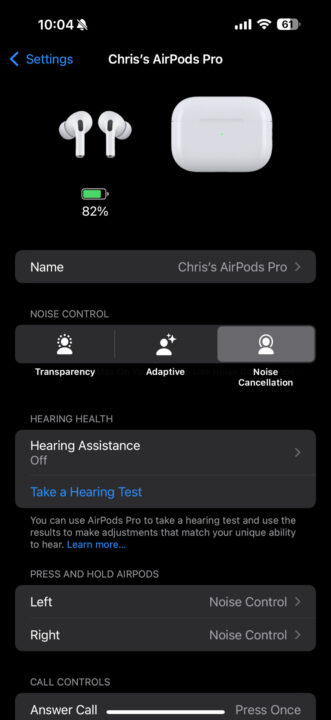
Before you can enable anything here, you’ll be prompted to “Take a Hearing Test”. It’s a five-minute process that plays a series of tones across different frequencies and volumes in each ear.
Just prior to taking the test, your device will check that you’re wearing the AirPods correctly and that you have a quiet environment. The test won’t start if it’s too noisy, prompting you to find a quieter space.
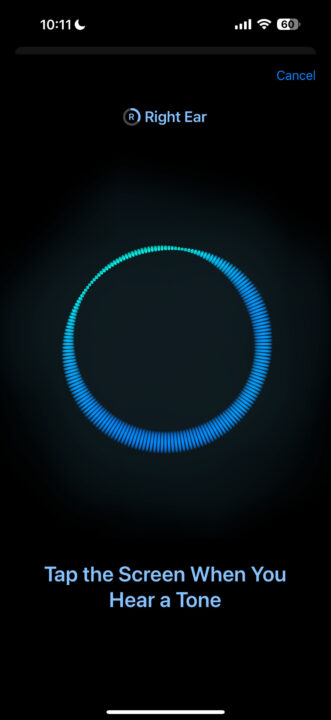
When I tried the Hearing Test feature, a loud truck drove by outside, causing the test to pause halfway through. Fortunately, I was able to pick up where I left off once the noise subsided.
Afterwards, you receive your results measured in dBHL, which stands for decibels hearing level. A lower number suggests minimal hearing loss, while a higher number indicates some form of hearing loss.
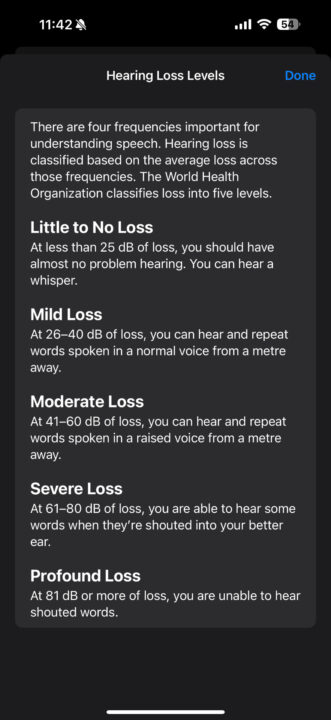
You can see a more detailed report via the Health app on an iPhone or iPad. It includes information about how well you can hear each frequency, and any changes if you take the Hearing Test again over a longer timespan.
My results indicated “little to no hearing loss”, meaning that I don’t need to use the Hearing Aid feature.
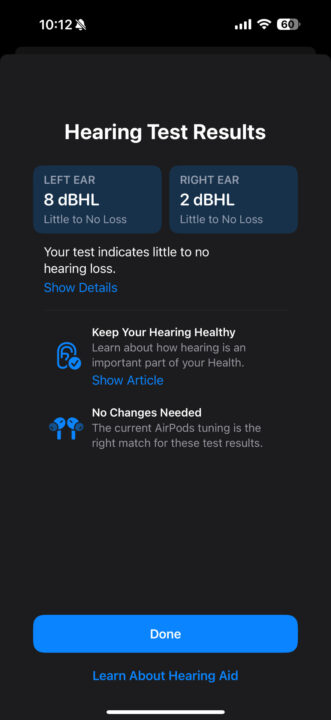
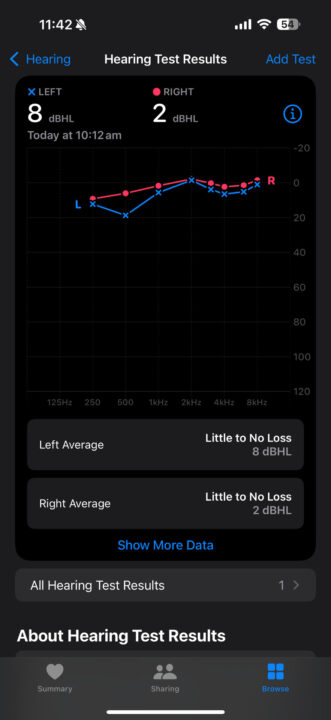
Turn on Hearing Aid
Once you’ve got the test data, you can then switch on Hearing Aid, found in the Hearing Assistance section of your AirPods’ settings. Apple includes a disclaimer up front reminding users that the feature can take a while to get used to, which is completely normal.
Past this disclaimer, you can then enable Hearing Aid; you’ll notice an immediate difference in how things sound once the feature is on.
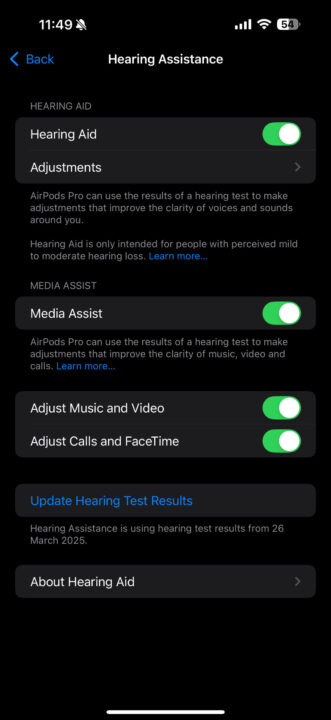
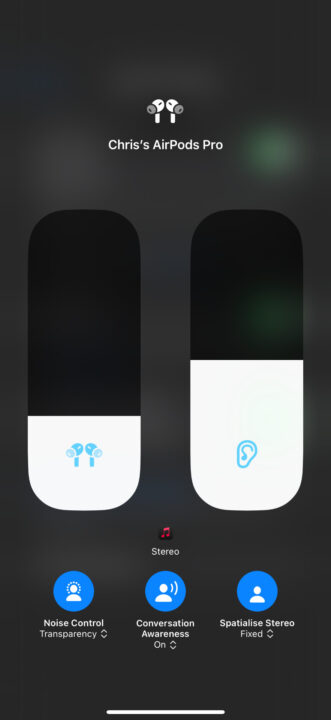
From here, a range of additional settings is available, including separate adjustable levels for volume and hearing assistance. Depending on your needs, you can adjust the settings to boost clarity when listening to media, help during conversations, and tweak the balance between the left and right ears.
Apple has further instructions available online, and an important disclaimer that you should consult a medical professional if you have any concerns about your hearing health.
The post How to use Apple’s Hearing Aid feature on your AirPods appeared first on GadgetGuy.




0 (mga) komento:
Mag-post ng isang Komento