There are a lot of features one covets in newer, fancier computers. Take Macs, for example. Most Macs these days have a TouchID button on the keyboard so you can sign in without having to remember your password (assuming you already have your password saved in iCloud). Various Windows PCs have this feature as well, with varying degrees of usefulness.
But how can you take advantage of biometric security on computers without fingerprint sensors? One option is the Kengsinton VeriMark range of security devices. They’re a good way to bring some of that functionality to almost any Windows 10 or Windows 11 PC and some Macs, as well as ChromeOS, depending on which model you choose.
If you work on a computer without a fingerprint sensor or regularly move between multiple devices, a Kensington VeriMark device could help add another layer of security. Though, it’s not as smooth a process as one might hope.
Adding a fingerprint sensor using a security key
Kensington VeriMark is a range of security USB keys and other devices that aim to add an extra layer of security to sign-ins, acting as two-factor authentication, and also allowing you to log into things with your fingerprint instead of having to remember a password. They share a bit in common with the YubiCo security keys, a similar line of products that add hardware two-factor authentication.
The two devices I’ve tried are the VeriMark Guard USB-C Fingerprint Key ($149.95) and the VeriMark Fingerprint Key ($129.95).
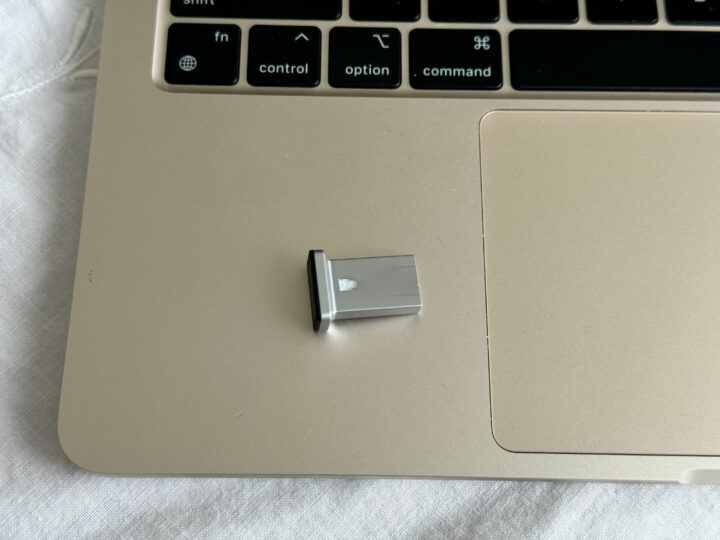
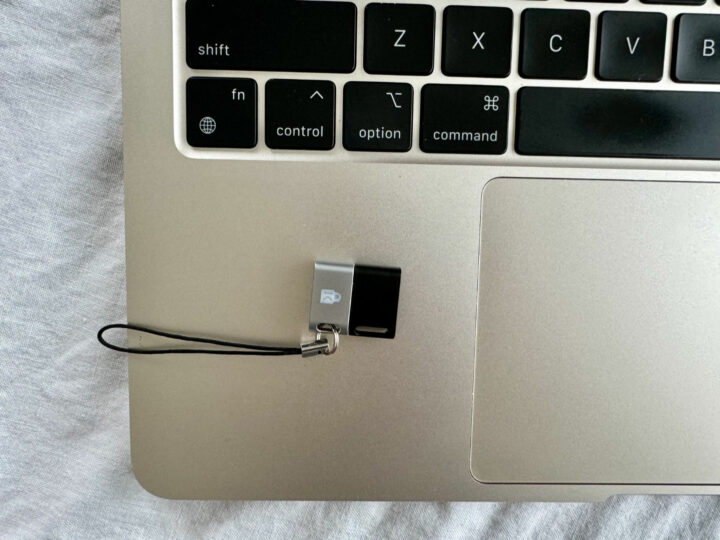
The VeriMark Fingerprint Key was the one I found most useful for Windows PCs. It’s this one that’s Windows Hello-certified, meaning I could just log into my Windows 10 laptop with my fingerprint, the same way I log into my MacBook Pro.
However, the instructions for the device are lacking. It assumes a lot of knowledge on your part, meaning the setup is not an obvious process. The instructions are just on the website, so there is time for Kensington to fix them up and make them easier to use. Had I not already set up the Guard USB-C model (which is not Windows Hello-certified, but is compatible with more operating systems), I wouldn’t have realised how to set up Windows Hello on the other model.
If you want to move the USB key between computers, including a mix of operating systems, the USB-C Guard model is the way to go. It doesn’t work with Windows Hello, but setting it up to work with Gmail was easy, and it also works with Google services, Facebook, Dropbox and Microsoft services which will have most people covered.
It’s not as broad or as useful as TouchID on Macs, but it’s still pretty good. I can see it being useful on an enterprise scale, as well as just to make some older Windows laptops more secure/easier to log into.
Who is the Kensington VeriMark for?
The people who would benefit most from the Kensington VeriMark USB keys are people who have to move from computer to computer a lot. If you’re always using different computers at work, in the library, or at school, having a USB key that you can plug in to log into your accounts without having to constantly be logging into (and then remembering to log out of) password organisers or the like could be really helpful.
It’s also good for people who need a way to do two-factor authentication, but can’t or don’t want to rely on an authenticator app. A physical key can be more secure than a digital one.
You need to think carefully about what you want to use it for, and then compare models on the website to make sure you select the right one which can actually do those functions. The packaging is not very clear on the limitations of each model, so you can’t just compare them in-store by looking at the boxes. There is a model to suit most uses, but there is not as much crossover as some might hope.

I would also caution that the Kensington VeriMark does require some tech-savviness to set up, and you need to not be the kind of person who accidentally leaves personal devices behind. A physical key is only useful if you remember to take it with you, so it might not be ideal for younger teens. It is a very small device, which would be very easily lost if you’re not diligent.
Read more computer security news on GadgetGuy
The post This tiny device adds a vital security feature to your computer appeared first on GadgetGuy.



0 (mga) komento:
Mag-post ng isang Komento